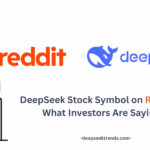Running advanced language models like DeepSeek R1 on your local machine has become more accessible than ever. If you’re wondering how to run DeepSeek R1 locally, you’ve come to the right place. Whether you’re a developer, researcher, or just a curious AI enthusiast, the process might sound intimidating at first—but don’t worry, it’s easier than you think. In this guide, we’ll break down everything you need to know, from installation methods on different operating systems to using Ollama for an even smoother setup. Let’s demystify local AI and get you up and running with DeepSeek R1 in no time.
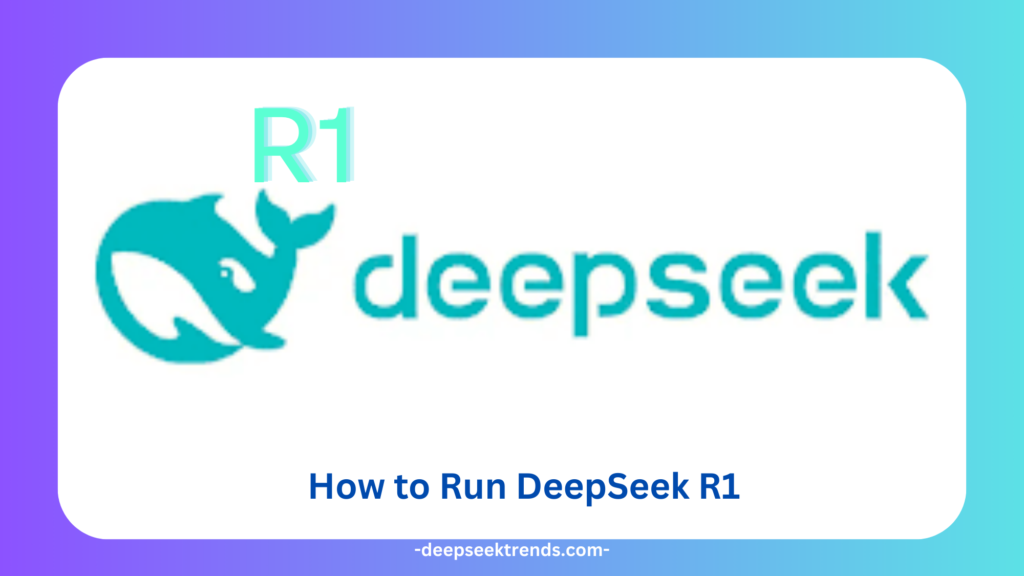
Getting Started with DeepSeek R1
DeepSeek R1 is a powerful language model designed for diverse applications, from natural language processing (NLP) tasks to sophisticated machine learning models. If you’re interested in running DeepSeek R1 locally, you’re making a smart move for enhanced control, data privacy, and reduced reliance on cloud-based solutions. To get started, you’ll first need to ensure your system is compatible with DeepSeek R1’s requirements. Whether you’re a developer, researcher, or AI enthusiast, getting started with DeepSeek R1 involves understanding a few core concepts, such as model installation, dependencies, and the hardware capabilities required for optimal performance.
To begin, you should choose your preferred operating system, be it Windows, Mac, or Linux. Then, you’ll need to decide whether you want to run DeepSeek R1 via a traditional installation process or leverage tools like Ollama, which simplifies the setup process by providing a user-friendly interface. Understanding how the model operates on your local machine, its interaction with data, and its resource consumption will help you optimize the setup for maximum performance.
Don’t forget to install the required dependencies, such as Python, GPU drivers (if using CUDA), and any other libraries the model depends on. Afterward, you can either pull the latest model version or install DeepSeek R1 directly from the repository. Once the installation is complete, you can start using DeepSeek R1 locally for a variety of purposes, such as text generation, chatbots, or other advanced language model tasks. Getting hands-on with DeepSeek R1 in a local environment opens up endless possibilities for experimentation and customization.
System Requirements Checklist
Before diving into the installation process, it’s essential to ensure that your system meets the necessary requirements for running DeepSeek R1 locally. Here’s a comprehensive checklist to guide you:
Hardware Requirements:
- CPU: A multi-core processor (preferably an Intel i7 or AMD Ryzen 7) is recommended for optimal performance. DeepSeek R1 utilizes complex computations, so having a robust processor ensures smoother operations.
- GPU (Optional but recommended): For significantly faster performance, especially when working with large models, a CUDA-compatible GPU like an NVIDIA RTX series is highly beneficial. However, it’s not strictly necessary if you’re using smaller models or just testing the framework.
- RAM: At least 16GB of RAM is recommended, but 32GB or more will provide much better performance, especially when processing large datasets.
- Storage: You’ll need sample storage space (at least 50GB of free space) for model weights, dependencies, and temporary files during processing. Using an SSD (Solid State Drive) for faster data access speeds is advisable.
Software Requirements:
- Operating System: DeepSeek R1 supports multiple platforms, including Windows, macOS, and Linux. Ensure you have the latest OS updates installed.
- Python: A compatible Python version (typically 3.7+). Python is required for running the scripts and handling dependencies.
- CUDA (Optional): If using a GPU, ensure that the correct version of CUDA and the corresponding GPU drivers are installed for compatibility with DeepSeek R1.
- Dependencies: You will need to install libraries like TensorFlow, PyTorch, NumPy, and other machine learning-related dependencies. These libraries allow the model to run efficiently on your system.
By meeting these hardware and software requirements, you’ll ensure that your DeepSeek R1 installation goes smoothly and performs optimally.
DeepSeek R1 vs Other LLMs
DeepSeek R1 is one of the latest entrants into the world of large language models (LLMs), and it distinguishes itself from others in several ways. While LLMs like GPT-3, BERT, and others dominate the AI landscape, DeepSeek R1 brings its own set of advantages and unique features to the table.
Accuracy and Precision:
DeepSeek R1 offers impressive text generation capabilities and excels in understanding nuanced queries. While models like GPT-3 have a massive training dataset, DeepSeek R1 has been optimized for tasks that require high precision and contextual understanding. This makes DeepSeek R1 a strong contender for tasks such as legal document processing or medical research, where accuracy is paramount.
Customization and Control:
One of the key advantages of DeepSeek R1 over other LLMs is the ability to run it locally on your own hardware. This grants you complete control over the model, its usage, and data privacy. While GPT-3 and similar models are primarily cloud-based, running DeepSeek R1 locally enables you to customize the model’s architecture and tuning according to your needs.
Efficiency and Resource Consumption:
DeepSeek R1 is optimized for both speed and resource consumption. It can run efficiently even on machines with moderate specifications, although having a CUDA-enabled GPU provides a substantial performance boost. Other models, like GPT-3, require access to large-scale cloud infrastructure, which can lead to slower response times and higher costs. By running DeepSeek R1 locally, you eliminate these dependencies and gain better control over performance.
Use Cases and Flexibility:
DeepSeek R1 excels in a range of use cases from chatbots to text generation and even complex language tasks like summarization or classification. While GPT-3 and BERT have their advantages, DeepSeek R1 is often considered a more accessible option for developers who prefer working with open-source, locally deployable models.
Ultimately, the choice between DeepSeek R1 and other LLMs boils down to your specific requirements, such as performance, cost, and flexibility.
How to Run DeepSeek R1 Locally on Windows
Running DeepSeek R1 locally on Windows is a straightforward process if you follow the right steps. Here’s a quick guide to get you up and running:
Step 1: Install Python and Dependencies
Ensure that Python 3.7 or later is installed on your Windows machine. You can download Python from the official Python website. During installation, don’t forget to check the box that adds Python to your system PATH. Next, install the necessary dependencies for DeepSeek R1, including libraries like TensorFlow, PyTorch, NumPy, and others.
Step 2: Set Up a Virtual Environment
It’s recommended to use a virtual environment to manage your dependencies and keep your workspace clean. You can do this by running the following command in your terminal:
nginx
python -m venv deepseek-env
Activate the virtual environment by running:
deepseek-env\Scripts\activate
Step 3: Clone the DeepSeek R1 Repository
Clone the DeepSeek R1 repository from GitHub using Git. Open your command prompt and run:
git clone https://github.com/deepseek/deepseek-r1.git
Step 4: Install Model Weights and Dependencies
Navigate to the directory where you cloned the repository, and run:
pip install -r requirements.txt
This will install all the necessary libraries and dependencies to run DeepSeek R1 on your Windows machine.
Step 5: Run DeepSeek R1
Once everything is set up, you can run DeepSeek R1 by executing the provided Python scripts. Depending on your configuration, you may need to configure the model parameters or tweak certain settings for optimal performance.
With these steps, you should now have DeepSeek R1 running locally on your Windows machine. Enjoy exploring the vast capabilities of the model!
How to Run DeepSeek R1 Locally on Mac
Running DeepSeek R1 on a Mac is equally easy, though there are a few specific considerations for macOS. Here’s how you can get DeepSeek R1 running on your Apple device:
Step 1: Install Python and Homebrew
First, make sure you have Python 3.7 or later installed. If not, download it from the official Python website. You can also use Homebrew to manage dependencies and install required tools such as Git and Python libraries.
Step 2: Install Xcode Command Line Tools
macOS requires Xcode command line tools to work with certain development packages. You can install them by running the following command in your terminal:
lua
CopyEdit
xcode-select –install
Step 3: Set Up a Virtual Environment
Just like on Windows, it’s best to create a virtual environment to handle dependencies:
python3 -m venv deepseek-env
Activate it by running:
source deepseek-env/bin/activate
Step 4: Install Dependencies
After cloning the DeepSeek R1 repository from GitHub, navigate to the project folder and install the dependencies:
pip install -r requirements.txt
Step 5: Run DeepSeek R1
Once all dependencies are installed, you can run DeepSeek R1 on your Mac. For optimal performance, it’s recommended to use a Mac with at least 16GB of RAM, though it’s possible to run smaller tasks on machines with lower specs.
By following these steps, you can have DeepSeek R1 running locally on your Mac, giving you complete control over your machine learning tasks.
How to Run DeepSeek R1 Locally on Linux
Running DeepSeek R1 locally on Linux can be an incredibly efficient setup for those who prefer open-source environments. Here’s how you can get started with the Linux-based installation:
Step 1: Install Prerequisites
Before installing DeepSeek R1, ensure that your system has the necessary packages and tools. First, update your package list and install essential dependencies:
sudo apt update
sudo apt install python3 python3-pip git build-essential
Additionally, you’ll need to install CUDA (if you’re using a GPU) and the corresponding drivers to take advantage of accelerated processing. You can install CUDA through your distribution’s package manager or directly from NVIDIA’s website, depending on your specific GPU.
Step 2: Set Up a Virtual Environment
It’s highly recommended to work within a virtual environment to avoid conflicts with system-wide packages. Create and activate the virtual environment by running:
python3 -m venv deepseek-env
source deepseek-env/bin/activate
Step 3: Clone the DeepSeek R1 Repository
Use Git to clone the DeepSeek R1 repository to your system:
git clone https://github.com/deepseek/deepseek-r1.git
cd deepseek-r1
Step 4: Install Dependencies
Once inside the project directory, install the required Python dependencies:
pip install -r requirements.txt
Step 5: Run DeepSeek R1 Locally
Now that you have everything set up, you can run DeepSeek R1 on your Linux machine. Depending on your GPU setup, you may want to tweak performance configurations, but in most cases, running the model is as simple as:
python run_deepseek.py
This setup should allow you to run DeepSeek R1 locally, fully utilizing your Linux system’s power for AI tasks.
Can You Run DeepSeek R1 Locally on Android?
Running DeepSeek R1 locally on an Android device is a bit more challenging due to hardware constraints, but it’s possible through the use of Linux emulators or tools like Termux. Here’s how you can try to set it up:
Step 1: Install Termux
First, you’ll need to install Termux, a powerful terminal emulator for Android that provides a Linux-like environment. You can find it on the Google Play Store or install it from F-Droid.
Step 2: Install Dependencies in Termux
Once Termux is installed, open it and update its package list:
pkg update
pkg install python git clang
Then, install any other dependencies like NumPy, TensorFlow, or PyTorch. You might need to compile some packages from source, as Android is not traditionally set up for machine learning models.
Step 3: Clone DeepSeek R1
Clone the DeepSeek R1 repository into Termux:
git clone https://github.com/deepseek/deepseek-r1.git
cd deepseek-r1
Step 4: Run the Model
After installing the dependencies, you can attempt to run the DeepSeek R1 model within the Termux environment. However, keep in mind that performance on Android is likely to be limited due to hardware restrictions. Running the model may take longer and require significant memory.
While it’s technically possible to run DeepSeek R1 on Android through emulation or by using Linux-based tools, it’s generally not recommended for serious use. Android devices lack the necessary GPU power and resources required for efficient model execution.
Installing DeepSeek R1 Using Ollama
Ollama is a powerful tool that simplifies the installation and usage of models like DeepSeek R1. Here’s a step-by-step guide on how to get started with Ollama for installing DeepSeek R1 locally:
Step 1: Install Ollama
First, download and install Ollama from its official website (for macOS, Windows, or Linux). Ollama provides a one-click solution to install and manage models like DeepSeek R1.
Step 2: Install DeepSeek R1 via Ollama
Once Ollama is installed, open the application. You’ll have the option to choose from a list of models to install, including DeepSeek R1. Select the DeepSeek R1 model and click install. Ollama will automatically handle all dependencies and setup steps for you.
Step 3: Configure DeepSeek R1
Once the installation is complete, you can configure the model through Ollama’s interface. You can adjust settings for performance, usage limits, and output preferences.
Step 4: Running DeepSeek R1
With Ollama, running DeepSeek R1 is as easy as clicking a button. It abstracts away the complexity of dealing with scripts, dependencies, and setup commands, making it ideal for users who prefer a hassle-free experience.
By using Ollama, you can ensure that DeepSeek R1 is up and running in just a few steps, without needing to worry about detailed configuration or manual installation processes.
How to Run DeepSeek R1 Locally with Ollama
Running DeepSeek R1 locally with Ollama is one of the most convenient ways to leverage this model without delving into the complexities of traditional setup methods. Here’s how you can do it:
Step 1: Download and Install Ollama
Start by downloading Ollama for your operating system (Mac, Windows, or Linux). Ollama provides an easy-to-use interface for installing and running machine learning models locally. Once downloaded, follow the instructions for installation.
Step 2: Choose and Install DeepSeek R1
After opening Ollama, you’ll see a library of available models. Simply search for “DeepSeek R1,” select it, and click install. Ollama will automatically download the model and install it along with any required dependencies.
Step 3: Customize Settings
Once DeepSeek R1 is installed, Ollama allows you to configure settings for optimal performance. Whether you’re working with a high-end machine or a more modest setup, you can adjust the model’s resource allocation to meet your needs.
Step 4: Run DeepSeek R1 Locally
After configuration, you can launch DeepSeek R1 directly from the Ollama interface. With a few clicks, the model is up and running on your local machine. You can now use it for text generation, natural language understanding, or any other task that DeepSeek R1 excels at.
Step 5: Monitor Performance and Logs
Ollama provides an easy way to monitor the performance of DeepSeek R1. You can check system usage, such as CPU, memory, and GPU utilization, ensuring that the model runs efficiently. If needed, you can make further tweaks to settings to optimize resource use.
By using Ollama, you can easily run DeepSeek R1 locally on your machine, allowing you to harness the power of AI without the hassle of complicated installation and configuration steps.
Step-by-Step CLI Setup Guide
For those who prefer the command-line interface (CLI), setting up DeepSeek R1 can be a more hands-on and customizable approach. Here’s how to do it step by step:
Step 1: Install Python and Dependencies
Ensure Python 3.7 or later is installed. You can install Python from the official website, or use your package manager (e.g., apt for Ubuntu, brew for macOS). Also, install the necessary Python dependencies:
pip install tensorflow torch numpy
Step 2: Clone the DeepSeek R1 Repository
Use Git to clone the DeepSeek R1 repository to your local machine:
git clone https://github.com/deepseek/deepseek-r1.git
cd deepseek-r1
Step 3: Install Model Weights and Dependencies
After cloning the repository, you’ll need to install any model weights and additional dependencies that may be required for DeepSeek R1. Run:
pip install -r requirements.txt
Step 4: Configure the Model
Adjust any configuration settings to match your hardware (GPU/CPU). Modify the configuration file to optimize resource usage based on your machine’s capabilities.
Step 5: Run the Model
To start using DeepSeek R1, simply run the following command:
python run_deepseek.py
The model will load, and you can begin performing NLP tasks like text generation, classification, or other language-related tasks.
With the CLI method, you gain more control over the setup process, allowing for greater customization and resource optimization.
Running DeepSeek R1 671B Locally
Running the DeepSeek R1 671B model locally brings a host of possibilities, especially for developers and researchers who need to work with large models but want to avoid relying on cloud services. The 671B model is particularly resource-intensive, so setting it up locally requires adequate hardware and software configurations.
Step 1: Hardware Requirements
The 671B model is massive, and its performance largely depends on the hardware you have. Ensure that your system has at least 64GB of RAM and a high-end GPU with CUDA support for accelerated processing. Without sufficient hardware, running DeepSeek R1 671B may be slow or unfeasible. Nvidia A100 or V100 GPUs are highly recommended for optimal performance.
Step 2: Install Dependencies
Before running the 671B model, ensure you have the necessary frameworks installed. This includes Python 3.8 or higher, as well as dependencies like PyTorch or TensorFlow, depending on the model’s backend. You may also need specialized CUDA libraries:
pip install torch torchvision torchaudio
Step 3: Cloning the DeepSeek Repository
Clone the DeepSeek R1 repository from GitHub:
git clone https://github.com/deepseek/deepseek-r1.git
cd deepseek-r1
Step 4: Running DeepSeek R1 671B Locally
Once all dependencies are installed, running DeepSeek R1 671B is as simple as executing the main script:
python run_deepseek.py –model 671B
Depending on your hardware, the model may take some time to load. Once it’s running, you’ll be able to interact with the model locally.
Step 5: Optimizing for Local Use
To enhance performance, ensure that your system is configured to prioritize DeepSeek R1 671B processes. Close unnecessary applications and dedicate as many resources as possible to running the model.
Offline Usage and Performance Tips
Running DeepSeek R1 offline can be incredibly useful when you’re in environments with limited or no internet connectivity. However, it’s important to ensure that the model performs optimally even without access to cloud servers.
Step 1: Pre-download Model Weights
Before going offline, ensure that all model weights and related files are downloaded and stored locally. This includes any datasets, libraries, and dependencies necessary for running DeepSeek R1. Without these files, you’ll run into errors when attempting to use the model offline.
Step 2: Use a Local Model Server
Setting up a local model server ensures that DeepSeek R1 can be accessed efficiently without requiring constant reloading of the model. Tools like TensorFlow Serving or PyTorch Serve allow you to create a local API for the model, which can drastically reduce load times and improve performance when used offline.
Step 3: Optimize Memory Usage
When using DeepSeek R1 offline, local memory usage becomes critical. Make sure to monitor the system’s RAM and GPU memory usage and optimize it. Use batching techniques to process data in chunks and free up memory after each batch.
Step 4: Disable Unnecessary Features
If you’re working offline, certain features like model updates or remote logging may not be necessary. Disabling these features will free up resources and allow the model to run more efficiently.
Step 5: Regular Backups
For offline use, it’s a good practice to back up your model weights and other critical files regularly to avoid any data loss. This ensures that if your local setup faces issues, you can easily restore it.
How to Troubleshoot Installation Errors
Installing DeepSeek R1 locally might not always go smoothly, especially for users unfamiliar with setting up large models. If you encounter installation errors, here are some common troubleshooting steps to follow:
Step 1: Check for Missing Dependencies
One of the most common reasons for installation failure is missing dependencies. If you encounter errors, carefully check the error logs to identify any missing libraries or modules. Run the following to install any dependencies:
pip install -r requirements.txt
Step 2: Update Python and Pip
Ensure that your Python and pip are up to date. Sometimes, installation errors arise from outdated versions. You can update them using:
python -m pip install –upgrade pip
python -m pip install –upgrade setuptools
Step 3: GPU Drivers and CUDA
If you’re using a GPU, ensure that your GPU drivers and CUDA installation are up to date. Mismatched versions of CUDA and PyTorch can cause the model to fail. Check the compatibility of the versions of PyTorch, CUDA, and your GPU driver before proceeding.
Step 4: Clear Cache and Reinstall
In some cases, corrupted caches or partial installations can cause issues. Clear the pip cache and reinstall dependencies:
pip cache purge
pip install -r requirements.txt
Step 5: Review Logs and Search for Solutions
If you’re still facing issues, consult the error logs carefully and search online forums, like GitHub discussions or Stack Overflow, for solutions. Often, other users may have faced the same problem and documented solutions.
Improving Speed and Efficiency Locally
When running DeepSeek R1 locally, speed and efficiency are paramount to ensure smooth operation, especially when processing large datasets or generating results in real-time. Here are some strategies to boost performance:
Step 1: Optimize Hardware Usage
Ensure that your system has ample RAM, a high-performance CPU, and a capable GPU. You can optimize the system’s performance by monitoring its resource usage and ensuring that DeepSeek R1 has access to the necessary resources. Tools like htop for CPU or nvidia-smi for GPU can be very useful.
Step 2: Use Mixed Precision Training
If you’re running DeepSeek R1 on a GPU, consider using mixed precision training. This technique uses 16-bit floating-point precision instead of 32-bit, reducing memory usage and speeding up computations while retaining model performance.
Step 3: Enable Batch Processing
Running inference in batch mode rather than processing one input at a time can significantly speed up model execution. Group similar requests together and process them in parallel to improve throughput.
Step 4: Use Model Quantization
Quantizing the model—reducing the precision of the model weights—can make a significant difference in speed, especially for large models. This approach is particularly useful when running models locally with limited resources.
Step 5: Disable Unnecessary Features
When running the model locally, disable any features that aren’t necessary for your task. This could include advanced logging, network connections, or debug modes, which can drain resources and slow down performance.
Using DeepSeek R1 for Coding and Development
DeepSeek R1 isn’t just a tool for natural language processing; it’s also a valuable asset for coding and software development. Here’s how you can leverage DeepSeek R1 for coding:
Step 1: Code Generation and Assistance
DeepSeek R1 can be used to generate code based on natural language prompts. Whether you’re working in Python, Java, or another language, you can use the model to generate boilerplate code, functions, or even whole applications. Simply provide a clear description of the task, and DeepSeek R1 can generate code that fits your needs.
Step 2: Code Optimization
You can also use DeepSeek R1 to review your existing code for optimizations. The model can help identify redundant code, recommend better algorithms, or suggest changes to improve performance.
Step 3: Code Debugging
Another use of DeepSeek R1 is code debugging. Simply provide a problematic code snippet, and the model can suggest potential fixes or improvements.
Step 4: Documentation Generation
DeepSeek R1 can generate documentation for your code. It can explain code snippets, functions, and modules, making it easier to maintain and collaborate on projects.
By incorporating DeepSeek R1 into your development workflow, you can significantly speed up your coding and problem-solving processes.
How to Update and Maintain DeepSeek R1 Locally
Updating and maintaining DeepSeek R1 locally is crucial for ensuring that you have access to the latest features, improvements, and security patches. Here’s a guide on how to keep your setup up to date:
Step 1: Check for Updates Regularly
To ensure you’re always using the latest version of DeepSeek R1, regularly check the official repository for any updates or new releases. You can do this by navigating to the GitHub page or using git commands:
git pull origin main
This will fetch and merge any changes from the repository.
Step 2: Update Dependencies
The dependencies for DeepSeek R1 may receive updates to improve performance, fix bugs, or add new functionality. You can update these by running:
bash
CopyEdit
pip install –upgrade -r requirements.txt
Step 3: Test After Each Update
After updating, it’s essential to test DeepSeek R1 to make sure everything is running smoothly. Run a few test cases to ensure that the system is functioning as expected. If you face issues, consider rolling back to the previous version.
Step 4: Monitor System Resources
To avoid potential performance drops or failures after updates, monitor the system resources closely after each update. Tools like htop or nvidia-smi can help you track your CPU and GPU usage.
Step 5: Backup Your Data
Before performing any updates, ensure that all important data and configurations are backed up. This will allow you to restore your setup if anything goes wrong during the update process.
Security and Privacy Benefits of Local Setup
Running DeepSeek R1 locally provides several significant advantages when it comes to security and privacy. Here’s how setting up the model locally enhances both:
Step 1: Full Control Over Your Data
When you run DeepSeek R1 locally, you have complete control over your data. Unlike cloud-based solutions, there’s no need to send sensitive information to remote servers. This significantly reduces the risk of data breaches or unauthorized access.
Step 2: Avoiding Cloud Vulnerabilities
Cloud services, while convenient, often present security risks due to shared infrastructure and the potential for remote attacks. By running DeepSeek R1 locally, you eliminate this risk, as your model and data are stored within your own secure environment.
Step 3: Compliance with Privacy Regulations
For users in regions with strict data privacy laws, running DeepSeek R1 locally ensures that you comply with regulations like GDPR, HIPAA, or other privacy laws. You have the power to keep all personal and sensitive data on-premises, rather than relying on external cloud providers.
Step 4: Reduced Exposure to Third-Party Tracking
When using cloud-based solutions, you might inadvertently expose yourself to third-party tracking or logging. Running the model locally eliminates this risk, as all operations happen within your isolated environment.
Step 5: Customizable Security Measures
With a local setup, you can implement your own security measures, such as encrypting sensitive data, setting up firewalls, and utilizing VPNs, making it easier to adapt your security protocols to your specific needs.
Reddit Community Tips on DeepSeek R1 Local Setup
The Reddit community has become a valuable resource for users seeking advice on running DeepSeek R1 locally. Here are some common tips from Redditors:
Step 1: Optimize Your Hardware
Many users suggest ensuring your hardware is fully optimized for DeepSeek R1. Some recommend using high-performance GPUs, such as Nvidia RTX 3090, to ensure smooth operation. Others emphasize the importance of sufficient RAM (64GB or more) to prevent performance bottlenecks.
Step 2: Watch Out for Memory Leaks
A recurring theme in Reddit discussions is the possibility of memory leaks when running DeepSeek R1. Users often recommend monitoring system memory and clearing caches regularly to avoid issues related to memory consumption.
Step 3: Leverage Batch Processing
Reddit users also highlight the importance of batch processing when running DeepSeek R1 locally. This method helps you manage large data inputs without overloading your system, making the process more efficient.
Step 4: Troubleshooting Common Issues
Common problems such as installation errors, dependency issues, and crashes are frequently discussed on Reddit. A helpful tip is to check the GitHub issues page for known bugs or solutions to specific problems.
Step 5: Engage with the Community
Finally, many Redditors emphasize the value of engaging with the DeepSeek community on forums or subreddit threads. Whether it’s a specific question or troubleshooting a bug, the community can often offer quick solutions and valuable insights.
Comparing Ollama vs Manual Setup
When setting up DeepSeek R1 locally, users are often faced with the decision of whether to use Ollama, a pre-built tool for managing models, or go for a more hands-on manual setup. Here’s a comparison of the two:
Ollama Setup
Ollama is designed to simplify the process of running AI models, providing a user-friendly interface and an easy installation process. It is ideal for users who prefer convenience over complete customization.
Pros of Ollama Setup
- Easy to install and configure
- Pre-built environment with minimal setup required
- Streamlined process for downloading and managing models
- Comes with built-in optimizations for common tasks
Cons of Ollama Setup
- Less flexibility and control over the configuration
- May not support advanced customizations
- Reliant on external software updates
Manual Setup
On the other hand, a manual setup provides complete control over the configuration and running of DeepSeek R1. Users can choose their own libraries, frameworks, and hardware optimizations.
Pros of Manual Setup
- Full control over environment and configurations
- Ability to optimize the setup for specific needs
- Better suited for advanced users or developers
Cons of Manual Setup
- Requires technical expertise to set up and maintain
- More time-consuming to troubleshoot and configure
- Higher learning curve
Best Practices for Long-Term Use of DeepSeek R1 Locally
For those planning to use DeepSeek R1 long-term, maintaining performance and reliability is key. Here are some best practices to ensure your setup remains efficient:
Step 1: Regular Updates
To keep your setup running smoothly, regularly update the model, dependencies, and hardware drivers. This will ensure that you have access to the latest improvements and security patches.
Step 2: Monitor System Health
Consistently monitor your system’s health, including CPU, GPU, and memory usage. Tools like nvidia-smi (for GPUs) and htop (for CPU and RAM) are excellent for tracking resource consumption.
Step 3: Backup Your Setup
Backing up your DeepSeek R1 setup is essential to avoid data loss. Regularly back up your configurations, models, and any important data to prevent losing critical information.
Step 4: Fine-tune Performance
Over time, you may need to fine-tune your setup to maintain optimal performance. This could include adjusting batch sizes, modifying configuration files, or optimizing GPU usage.
Step 5: Clean and Maintain Hardware
For long-term performance, ensure that your hardware is cleaned and well-maintained. Regularly check your system’s cooling, especially the GPU, to prevent overheating during intensive tasks.
Conclusion:
By now, you should feel confident about how to run DeepSeek R1 locally, no matter your operating system or technical experience level. Whether you’re working with Windows, macOS, Linux, or exploring Ollama-based methods, this guide has outlined the tools, steps, and pro tips to get you started. DeepSeek R1 brings powerful AI capabilities right to your fingertips, and running it locally gives you full control, better privacy, and more flexibility. Dive in, experiment, and unlock the potential of on-device large language models. Happy building!
FAQs:
1. Can I run DeepSeek R1 locally without a GPU?
Yes, but performance will be significantly slower. It’s recommended to have a CUDA-compatible GPU for optimal results.
2. Is Ollama the easiest way to run DeepSeek R1 locally?
Absolutely. Ollama simplifies the entire setup, making it beginner-friendly and efficient.
3. Do I need an internet connection to use DeepSeek R1 once it’s installed?
Nope! Once downloaded, you can use DeepSeek R1 completely offline.
4. How do I troubleshoot errors during installation?
Start by checking your Python version, dependencies, and system logs. Reddit forums and GitHub issues are great for community support.
5. Can I run DeepSeek R1 locally on Android?
It’s possible using Linux emulators or Termux, but it’s not ideal due to hardware constraints.